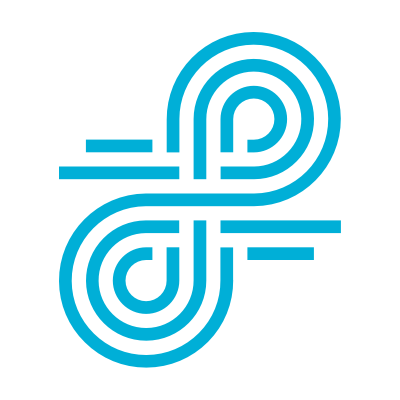Lightspeed back-to-school Tips
It’s that time of year again! Whether you have a few weeks of summer vacation left or your first day of school is right around the corner, August is a busy time for everyone in the Lightspeed Systems community. We have Lightspeed back-to-school tips to get you prepared.
Last week, we surveyed our community on the state of filtering and your experience with our solutions; more than 150 of you took time to complete the survey. You helped us understand what’s working, what’s not, and how we can provide your school with Lightspeed back-to-school tips.
We also asked you to share your back-to-school best practices for using Lightspeed solutions. Here are the top three tips you gave.
(Got any other back-to-school tips to share? Tweet it with the hashtag #LearnWithLightspeed by August 31 and you’ll be entered to win a $100 Amazon gift card!)
1. AUTOMATE ROUTINE DAILY TASKS WITH REPORTS.
“Emailing reports daily to the appropriate staff is a great option for keeping up with what staff/students are doing online.”—Corey Price, Technician, West Jasper Consolidated School District
It’s easy to schedule reports in Web Filter and Relay. In Web Filter, teams can schedule prebuilt or custom reports to be sent to specific email addresses.
In Web Filter, simply select Save as a Scheduled Report and indicate who should receive it, how often it should be sent, what time of day it should be sent, and how many days of activity should be in the report. Reports can be sent as a CSV file or HTML webpage. Learn the steps here.
In Relay, User Overview reports — which provide graphical, detailed views of student activity — can be easily be shared via secure links to specific staff. Additionally, any report can be exported and shared as a CSV file.
Flagged Term alerts also help appropriate staff get critical information on dangerous and suspicious behavior. Learn how to set up Flagged Term alerts here.
2. MAKE SURE USER GROUPS ARE WELL-ORGANIZED.
“The way your assignment groups are created is extremely important.” —Lynn Phears, Network Security Manager, Mansfield Independent School District Lynn’s smart tip applies to Web Filter. Assignments identify the devices, users, and network segments to associate with a Rule Set in the Web Filter. Assignments are therefore critical because they’re the basis for your student and staff filtering policies.
Assignment types are by computer name or OU; IP address or range; MAC address; or user group, name, or OU. IT can create filter rules for those assignments, then rank the assignments in order of precedence so proper policies can be applied.
Creating assignments is simple and the process can be reviewed in this documentation.
The same tip can be applied to Relay. Proper setup of groups makes it easy to apply granular filtering policies, differentiating them for schools, grades, classes and groups. With Relay, you can easily sync with your Google OUs, SIS groups, or Active Directory.
3. DON’T LIMIT LEARNING BY OVER-BLOCKING WEB CONTENT.
“Don’t over-filter to the point that you hinder productivity and creativity.” —Hank Highfill, Technology Director, Otis-Bison Unified School District 403
We love Hank’s tip because it’s an important thing for anyone working in K-12 IT to consider.
Keeping students and devices safe is essential and also enforced through CIPA and other school regulations. But web over-blocking is a concern of many teachers, parents, IT, administrators, and can be a major frustration for students, as well.
Lightspeed Systems provides the most accurate filtering without over-blocking. Using the Lightspeed Systems adaptive AI database to power filtering, school IT can rest assured that filtering policies will be accurate and granular, fostering digital learning while keeping students safe.
YouTube is an important learning tool in schools, but it’s a challenge to filter. Content is encrypted and millions of new videos — some of them dangerous and inaccurately categorized — are uploaded every day. Smart Play in Web Filter and Relay solves YouTube issues by giving students access to more than 100 million educational videos while blocking inappropriate videos and their thumbnails. Additionally, comments and sidebars can be blocked to keep the focus on learning.
Other social media platforms are just as easily filtered with Lightspeed; you can allow or block Facebook, Twitter, Instagram, and Pinterest with just a few clicks. You can also restrict social media posting by setting the platforms to read-only.
Lightspeed Systems has been categorizing the web for more than 20 years and schools can trust us to accurately block unsafe web content.